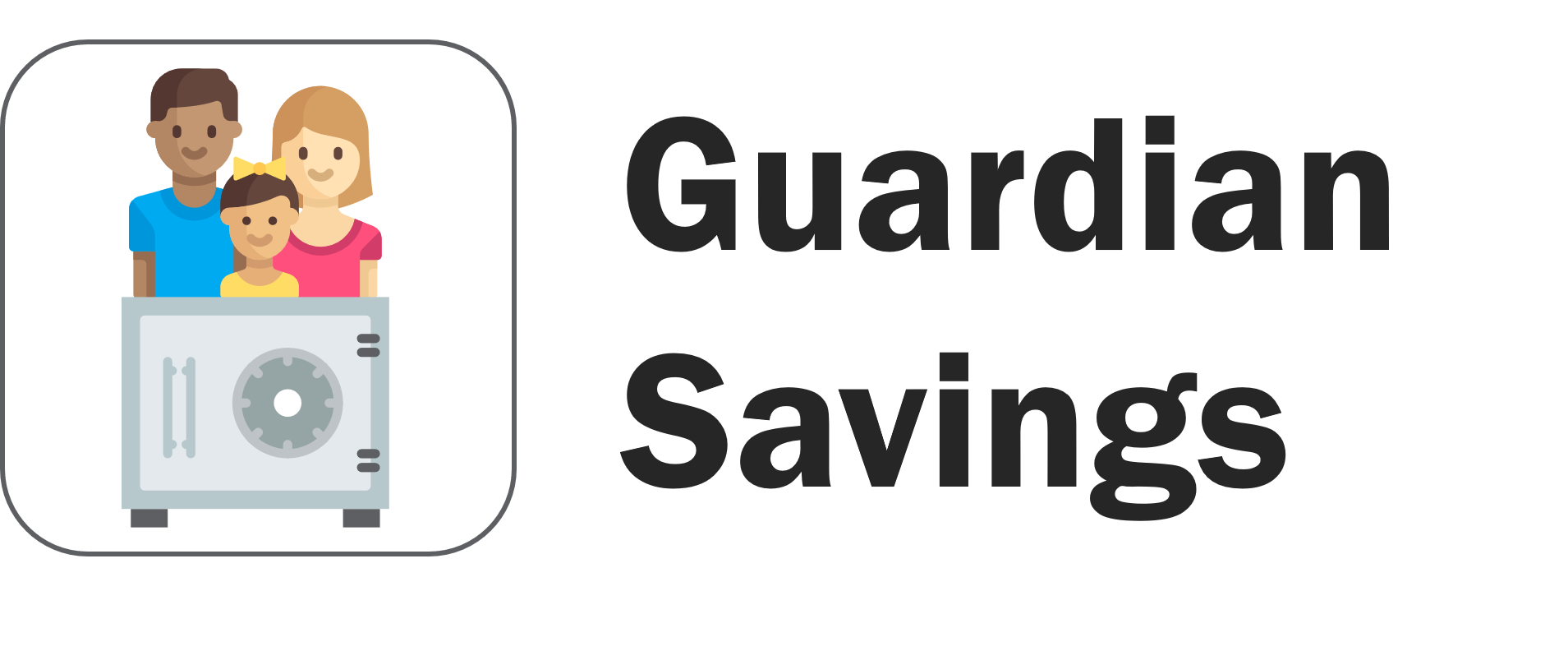Guardian Savings has re-imagined how kids interact with their savings. Below we have screenshots from throughout the app with bullet points explaining the value and and intention behind each feature.
- Child Area Features -
Child’s Landing Page
Current balance is prominently available, so your child knows exactly how much they have and can appropriately prioritize their spending.
Current savings are framed from a two year perspective; subconsciously shifting your child’s perspective towards a long-term view.
The money graph emphasizes interest (parents choose an interest rate for their kids), driving home the opportunity cost of spending and imparting the power of interest.
Creating Transactions
To make a transaction, the child logs it in the app. For deposits, the child gives their parent money. For withdrawals, the child receives money from their parent.
At the point of withdrawal, children are asked what the money is for. This additional friction is meant to condition thinking before spending and can be a coaching moment for differentiating needs from wants.
Parents can enter the Parent Pin to instantly approve transactions. If parents are not present, transactions can be submitted for later review (approved/denied in the parent area).
Money Jars
Money Jars allow for easy segmentation of savings so your child can create goals or follow a segmentation framework, such as Spend-Save-Give.
Jars can be created to set and track goals. With a named Jar, kids are unlikely to spend ear-marked money and more likely to achieve their goals.
Jars can serve as budget enforcers; with only so much in the “Spend” jar, kids can know exactly how much they have left to spend for a specific time period.
Deposited allowance can by split into specific jars based on a set percentage (e.g. 15% give, 45% spend, 40% save)
Analysis
Breakdown of earnings and spending raise your child’s awareness of larger trends and may help them appreciate how quickly small deposits can add up.
Analysis can be a great coaching tool to drive reflection of spending, determining what expenses were “worth it”, vs ones that were mistakes.
Child’s Profile
Your child is able to choose a Money Monster to be their mascot, which they can tap throughout the app to get helpful tips or insights
Money Monsters help personalize the app and get kids excited about their new Guardian Savings account!
— Parent Area Features —
Protected Access
The Parent Area is where you can edit transactions or change key child settings, like interest rate and allowance.
The Parent Pin safeguards the parent area against your children creating unapproved transactions or boosting their allowance
Automatic Allowance & Interest
For your child’s allowance, you can set it and forget it. Allowance is automatically deposited into your child’s account based on your settings.
Set an interest rate for your child (compounded monthly), to teach them how powerful it can be! To quote Albert Einstein, “Those who understand it, earn it, those who don’t, pay it.”
Granting your child interest on their savings may increase their thoughtfulness before making purchases and encourage them to save.
Manage Kids in One Place
You can add as many kids as you want. Whether its 2 or 20, the app supports it.
We’ll let you know how much interest and allowance you’re on the hook for so you can be prepared.
Approve and Edit Transactions
Quickly approve or reject transactions that your child has submitted. Note that this is not needed if you already reviewed and approved from the child area.
Tap a transactions to enter edit mode and correct any errors.